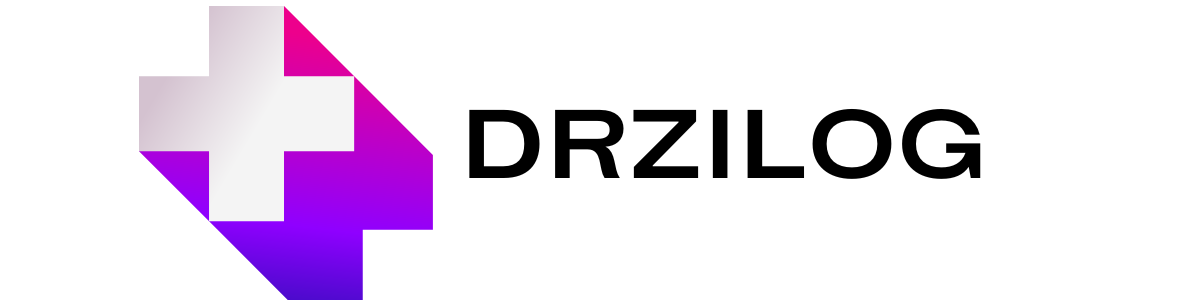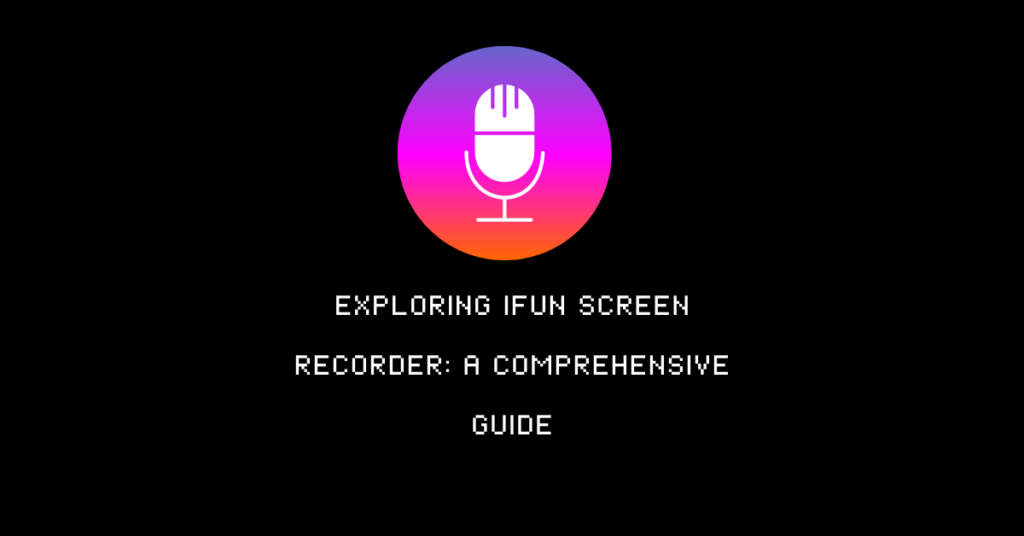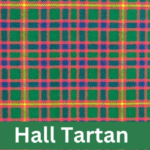In today’s digital age, screen recording software has become an indispensable tool for a variety of users, from gamers and content creators to educators and business professionals. Among the myriad of screen recording solutions available, iFun Screen Recorder stands out due to its user-friendly interface, robust features, and reliable performance. This article provides an in-depth exploration of iFun Screen Recorder, covering its key features, benefits, usage scenarios, and a detailed guide on how to use it effectively.
What is iFun Screen’s Recorder?
iFun Screen Recorder is a versatile screen recording software developed by IObit, a company renowned for its system optimization and security software. This tool is designed to capture high-quality video and audio from your screen, making it ideal for recording gameplay, tutorials, webinars, video calls, and more. With support for various formats and editing features, iFun Screen Recorder caters to both novice users and experienced content creators.
Key Features of iFun’s Screen Recorder
1. High-Quality Recording
iFun Screen Recorder allows users to record their screen in high resolution, up to 4K UHD. This ensures that the recorded content is clear and detailed, making it suitable for professional presentations and tutorials.
2. Flexible Recording Options
The software offers flexible recording options, allowing users to capture the entire screen, a specific window, or a selected area. This flexibility is particularly useful for recording only the relevant portions of your screen, minimizing post-editing work.
3. Audio Recording
iFun Screen Recorder can capture audio from multiple sources, including system sounds, microphone input, and external devices. This feature is crucial for creating comprehensive tutorials, gaming videos, and presentations that require both video and audio.
4. No Watermark
Unlike many free screen recording tools, iFun Screen Recorder does not impose a watermark on your recordings. This allows users to create professional-looking videos without the distraction of a watermark.
5. Unlimited Recording Time
Users are not restricted by recording time limits, enabling them to record lengthy sessions such as webinars, lectures, and gaming marathons without interruption.
6. Built-in Video Editor
iFun Screen Recorder includes a basic video editor that allows users to trim, cut, and add annotations to their recordings. This built-in editor simplifies the process of refining videos before sharing or publishing.
7. Multiple Output Formats
The software supports a variety of output formats, including MP4, AVI, FLV, MKV, MOV, TS, and GIF. This compatibility ensures that users can easily share their recordings across different platforms and devices.
8. Screen Capture
In addition to video recording, iFun Screen Recorder can take high-quality screenshots. This feature is useful for capturing specific moments or details without having to extract frames from a video.
9. Easy Sharing
The tool provides convenient sharing options, allowing users to upload their recordings directly to platforms like YouTube, Vimeo, and Google Drive, or share them via social media.
Benefits of Using iFun’s Screen Recorder
1. User-Friendly Interface
iFun Screen Recorder boasts an intuitive and straightforward interface, making it accessible to users of all skill levels. The clear layout and simple controls ensure a smooth recording experience, even for beginners.
2. Versatility
With its wide range of features and recording options, iFun Screen Recorder is suitable for various use cases, including gaming, online education, business presentations, and personal projects. This versatility makes it a valuable tool for different types of users.
3. Cost-Effective
iFun Screen Recorder offers a free version with robust features, making it a cost-effective solution for users who need a reliable screen recording tool without a hefty price tag. The premium version adds additional features and capabilities, providing excellent value for money.
4. Performance
The software is optimized for performance, ensuring smooth recording even during resource-intensive activities like gaming. This reliability is crucial for capturing high-quality content without experiencing lag or crashes.
5. Community and Support
IObit provides extensive support and resources for iFun Screen Recorder users, including tutorials, FAQs, and a responsive customer service team. The active community of users also shares tips and advice, fostering a supportive environment for new and experienced users alike.
How to Use iFun’s Screen Recorder
Using iFun Screen Recorder is straightforward, thanks to its user-friendly design. Here’s a step-by-step guide to help you get started:
Step 1: Download and Install
- Visit the iFun Screen Recorder website.
- Click the “Free Download” button to download the installer.
- Once the download is complete, open the installer and follow the on-screen instructions to install the software on your computer.
Step 2: Launch the Software
- After installation, launch iFun Screen Recorder.
- You’ll be greeted with the main interface, which includes options for screen recording, audio recording, and screenshots.
Step 3: Configure Recording Settings
- Select Recording Area: Click the “Select Area” button to choose the portion of the screen you want to record. You can select the entire screen, a specific window, or a custom region.
- Audio Settings: Choose the audio sources you want to record. You can enable system sounds, microphone input, or both, depending on your needs.
- Webcam Recording: If you want to include webcam footage in your recording, enable the webcam option and configure the settings.
Step 4: Start Recording
- Once you’ve configured the settings, click the “REC” button to start recording.
- A countdown timer will appear, giving you a few seconds to prepare before the recording begins.
- During recording, you can pause or resume the session using the control panel or hotkeys.
Step 5: Stop and Save Recording
- To stop the recording, click the “Stop” button on the control panel or use the designated hotkey.
- The recorded video will be automatically saved to your specified output folder.
- You can view and manage your recordings in the “My Creations” section of the software.
Step 6: Edit and Share
- If you need to edit your recording, use the built-in video editor to trim, cut, and add annotations.
- Once you’re satisfied with the edits, export the video in your preferred format.
- Use the sharing options to upload your video directly to online platforms or share it via social media.
Use Cases for iFun Screen Recorder
1. Gaming
iFun Screen Recorder is an excellent tool for gamers who want to capture their gameplay and share it with others. The high-quality recording capabilities ensure that gameplay footage is crisp and smooth, while the ability to record audio from both the game and microphone allows for engaging commentary. Additionally, the lack of a watermark and unlimited recording time make it ideal for recording long gaming sessions.
2. Online Education
Educators and students can benefit from iFun Screen Recorder by using it to create and share instructional videos, tutorials, and lectures. The ability to capture screen activity along with audio makes it easy to demonstrate concepts and provide clear explanations. Furthermore, the video editor allows for the addition of annotations and highlights, enhancing the educational value of the recordings.
3. Business Presentations
For business professionals, iFun Screen Recorder can be used to create compelling presentations and demonstrations. Whether you’re recording a software demo, a training session, or a virtual meeting, the software’s high-quality recording and easy sharing options ensure that your content looks professional and is easily accessible to your audience.
4. Personal Projects
Individuals can use iFun Screen Recorder for various personal projects, such as recording video calls, capturing memorable moments, or creating content for social media. The versatility and ease of use make it a great tool for capturing and sharing everyday experiences.
Conclusion
iFun Screen Recorder is a powerful and versatile tool that caters to a wide range of screen recording needs. Its combination of high-quality recording, flexible options, and user-friendly interface makes it an excellent choice for gamers, educators, business professionals, and anyone in need of reliable screen recording software. By understanding its features and capabilities, users can maximize the potential of iFun Screen Recorder to create compelling and professional content. Whether you’re capturing gameplay, creating tutorials, or recording business presentations, iFun Screen Recorder provides the tools you need to achieve your goals.